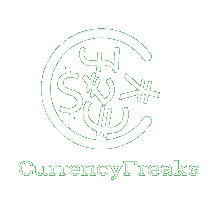The majority of online shoppers, 73%, want to pay in their local currency. This highlights the potential of multi-currency payment support in e-commerce. It enables businesses to expand across borders. A localized shopping experience builds trust. It reduces cart abandonment.
This blog explores multi-currency systems in detail. It discusses modern aspects, including Forex APIs. These APIs enable dynamic currency conversion in real-time. This improves customer experience and simplifies backend management.
You will find a step-by-step tutorial for creating a multi-currency e-commerce app model. The blog also explains its functionality and the problems it solves. Solutions to these problems are also discussed.
Forex APIs are game-changers for businesses. They enable global reach and boost sales rates. Let's see how you can enhance your e-commerce platform further.
Importance of Multi-Currency Support in E-Commerce
Multi-currency support is essential for any global e-commerce site. It lets customers view prices in their local currency, eliminating the need for manual currency conversions. This builds confidence and satisfaction during shopping, particularly in regions where historical exchange rates and historical forex data influence consumer behavior.
Customers are more likely to complete purchases when they feel confident. Multi-currency options ensure straightforward and hassle-free transactions. Access to accurate exchange rate data and real-time updates minimizes confusion. This is vital for reducing cart abandonment in cross-border transactions.
It opens up new business opportunities. Progressive customers from different regions can be served with pricing based on historical market data. Sales increase as more individuals can make purchases globally. Incorporating features like historical data helps businesses tailor prices to market trends and enhance customer trust.
Forex APIs keep currency updates consistent by utilizing exchange rates from the foreign exchange market. This reduces pricing errors in sales and simplifies operations for firms handling multiple currencies. Moreover, businesses can leverage forex trading trends and insights to improve their pricing strategies.
In today's market, universal multi-currency support is crucial. It ensures that businesses cater to diverse customer bases and optimize their operations. By using tools that integrate data from the foreign exchange market, businesses can boost customer retention and drive sales. Any e-commerce platform aiming to go global must adopt these practices to remain competitive.
What Are the Benefits of Integrating Forex API in E-Commerce Apps?
Forex APIs offer numerous benefits, including seamless currency conversion. They provide instant access to financial data, allowing customers to view prices in their local currency. This enhances customer satisfaction by delivering accurate exchange rate calculations in real time.
These APIs help increase international sales by eliminating the need for manual currency handling. By integrating API endpoints into the system, businesses ensure streamlined operations. Accurate pricing reduces confusion and minimizes cart abandonment, particularly in cross-border transactions.
Automatic exchange rate updates save time and improve efficiency. Businesses no longer need manual price adjustments. This reduces pricing inaccuracies and enhances the overall shopping experience. Features like support for CSV formats also make managing financial data simpler.
Platforms using Forex APIs gain significant advantages. With a smooth integration process and the availability of a free trial period, businesses can explore their potential without heavy investment. An API key enables secure access, ensuring robust data handling and management.
Frequent API requests provide real-time updates for foreign exchange rates, keeping pricing accurate and competitive. Leveraging a REST API ensures flexibility in connecting with various platforms. Cost-effective exchange rates lead to significant savings, increasing profit margins and enabling better pricing models.
Forex APIs are a powerful tool for global e-commerce businesses. Their ability to simplify currency conversion and manage foreign exchange data makes them essential for staying competitive in international markets.
What Are the Real-Life Applications of Using an Exchange Rates System in E-Commerce Apps?
Currency exchange rate systems have real-world applications in e-commerce. They serve as powerful currency converters, enabling businesses to quote prices in multiple currencies. Foreign consumers benefit greatly from these features, as they simplify purchases and ensure accuracy with real-time price calculations delivered in JSON format.
These systems also support cryptocurrency data and precious metals pricing, expanding their utility for businesses catering to diverse markets. They simplify international trade transactions by providing tools like technical indicators that help monitor exchange trends. Customers can easily purchase goods in their local currency, reducing checkout problems and minimizing cart abandonment.
With comprehensive documentation and code examples, businesses can efficiently integrate these systems into their platforms. Automatic pricing updates further reduce manual efforts and errors, giving businesses a competitive edge. Flexible plans, including annual billing, make these systems accessible and cost-effective for enterprises aiming for long-term benefits.
How Do You Build an E-commerce App With Multi-Currency Exchange?
Before starting this project, ensure you have your free API key from CurrencyFreaks.
Step 1: Project Setup
If you haven't already, create a new React app:
npx create-react-app ecommerce-app
cd ecommerce-app
We'll use axios for API calls:
npm install axios
Inside the src directory, create a components folder for your components and a styles.css file for global styles.
Your folder structure should look like this:
ecommerce-app/
├── src/
│ ├── components/
│ │ ├── Login.js
│ │ ├── Store.js
│ │ ├── Cart.js
│ │ ├── CurrencySelector.js
│ ├── App.js
│ ├── index.js
│ ├── styles.css
Step 2: Updated Components
1. App.js
The main component manages authentication and displays the login or store page:
import React, { useState } from 'react';
import Login from './components/Login';
import Store from './components/Store';
import './styles.css'; // Import global styles
function App() {
const [isLoggedIn, setIsLoggedIn] = useState(false);
return (
<div>
{!isLoggedIn ? (
<Login onLogin={() => setIsLoggedIn(true)} />
) : (
<Store />
)}
</div>
);
}
export default App;
2. Login.js
Handles user authentication.
import React, { useState } from 'react';
function Login({ onLogin }) {
const [username, setUsername] = useState('');
const [password, setPassword] = useState('');
const handleLogin = () => {
if (username === 'jfreaks' && password === 'password') {
onLogin();
} else {
alert('Invalid username or password. Please try again.');
}
};
return (
<div id="login-container">
<h1>Login</h1>
<input
type="text"
placeholder="Enter username"
value={username}
onChange={(e) => setUsername(e.target.value)}
/>
<input
type="password"
placeholder="Enter password"
value={password}
onChange={(e) => setPassword(e.target.value)}
/>
<button className="btn" onClick={handleLogin}>
Login
</button>
</div>
);
}
export default Login;
3. Store.js
Displays products and the cart.
import React, { useState, useEffect } from 'react';
import Cart from './Cart';
import CurrencySelector from './Selector';
import axios from 'axios';
const products = [
{ id: 1, name: 'Winter Coat', price: 50, img: 'https://www.refinery29.com/images/11620583.jpg?format=webp&width=720&height=864&quality=85&crop=5%3A6' },
{ id: 2, name: 'Snow Boots', price: 80, img: 'https://d1nymbkeomeoqg.cloudfront.net/photos/25/44/375879_18149_XL.jpg' },
{ id: 3, name: 'Winter Gloves', price: 20, img: 'https://img.drz.lazcdn.com/static/pk/p/403b604000041ed95cfe42e46931b36f.jpg_960x960q80.jpg_.webp' },
];
function Store() {
const [cart, setCart] = useState([]);
const [currency, setCurrency] = useState('USD'); // Default currency
const [exchangeRates, setExchangeRates] = useState({ USD: 1 }); // Default rates
// Fetch exchange rates once when the component mounts
useEffect(() => {
const fetchExchangeRates = async () => {
try {
const response = await axios.get(
'https://api.currencyfreaks.com/v2.0/rates/latest?apikey=YOUR_APIKEY'
);
setExchangeRates(response.data.rates);
} catch (error) {
console.error('Error fetching exchange rates:', error);
setExchangeRates({ USD: 1 }); // Fallback to default rates
}
};
fetchExchangeRates();
}, []);
// Add product to cart
const addToCart = (product) => {
setCart((prevCart) => {
const existingItem = prevCart.find((item) => item.id === product.id);
if (existingItem) {
return prevCart.map((item) =>
item.id === product.id ? { ...item, quantity: item.quantity + 1 } : item
);
}
return [...prevCart, { ...product, quantity: 1 }];
});
};
// Get currency symbol for display
const currencySymbol = (currency) => {
const symbols = { USD: '$', EUR: '€', GBP: '£', PKR: '₨', CAD: 'CA$' };
return symbols[currency] || '$';
};
return (
<div id="web-page">
<h1>CurrencyFreaks Store for Shopping</h1>
{/* Dropdown to select currency */}
<CurrencySelector currency={currency} setCurrency={setCurrency} />
{/* Display products */}
{products.map((product) => (
<div key={product.id} className="product">
<img src={product.img} alt={product.name} />
<span>{product.name}:</span>
<span className="product-price">
{currencySymbol(currency)}
{(product.price * (exchangeRates[currency] || 1)).toFixed(2)}
</span>
<button className="btn" onClick={() => addToCart(product)}>
Add to Cart
</button>
</div>
))}
{/* Cart component */}
<Cart cart={cart} currency={currency} exchangeRates={exchangeRates} />
</div>
);
}
export default Store;
4. Cart.js
Displays the cart items.
import React from 'react';
function Cart({ cart, currency, exchangeRates }) {
const currencySymbol = (currency) => {
const symbols = { USD: '$', EUR: '€', GBP: '£', PKR: '₨', CAD: 'CA$' };
return symbols[currency] || '$';
};
const total = cart.reduce(
(sum, item) => sum + item.price item.quantity exchangeRates[currency],
0
);
return (
<div id="cart">
<h2>Your Cart ({cart.length} items)</h2>
<table id="cart-items">
<thead>
<tr>
<th>Product</th>
<th>Price</th>
<th>Quantity</th>
<th>Total</th>
</tr>
</thead>
<tbody>
{cart.map((item) => (
<tr key={item.id}>
<td>{item.name}</td>
<td>{currencySymbol(currency)}{(item.price * exchangeRates[currency]).toFixed(2)}</td>
<td>{item.quantity}</td>
<td>{currencySymbol(currency)}{(item.price item.quantity exchangeRates[currency]).toFixed(2)}</td>
</tr>
))}
</tbody>
</table>
<div id="cart-total">
Total: {currencySymbol(currency)}{total.toFixed(2)}
</div>
</div>
);
}
export default Cart;
5. CurrencySelector.js
Dynamically fetches and displays currencies.
import React, { useEffect, useState } from 'react';
function CurrencySelector({ currency, setCurrency }) {
const [currencies, setCurrencies] = useState([]);
useEffect(() => {
// Fetch all supported currencies
const fetchCurrencies = async () => {
try {
const response = await fetch(
'https://api.currencyfreaks.com/v2.0/supported-currencies'
);
const data = await response.json();
const supportedCurrencies = data.supportedCurrenciesMap;
// Format the data for dropdown
const formattedCurrencies = Object.keys(supportedCurrencies).map((key) => ({
code: key,
name: supportedCurrencies[key].currencyName,
}));
setCurrencies(formattedCurrencies);
} catch (error) {
console.error('Error fetching supported currencies:', error);
}
};
fetchCurrencies();
}, []);
return (
<div className="form-group">
<label>Select Currency:</label>
<select
value={currency}
onChange={(e) => setCurrency(e.target.value)} // Update currency state
>
{currencies.map((curr) => (
<option key={curr.code} value={curr.code}>
{curr.code} - {curr.name}
</option>
))}
</select>
</div>
);
}
export default CurrencySelector;
Step 3: Global Styles
Save this in styles.css:
/* General body styling */
body {
font-family: 'Roboto', sans-serif;
background: linear-gradient(135deg, #f0f4f8, #e8f5e9);
margin: 0;
padding: 0;
color: #333;
}
/* Centered login container */
#login-container {
max-width: 400px;
margin: 100px auto;
padding: 30px;
background-color: #ffffff;
border-radius: 12px;
box-shadow: 0 6px 20px rgba(0, 0, 0, 0.15);
text-align: center;
}
/* Login header */
#login-container h1 {
font-size: 24px;
color: #2c3e50;
margin-bottom: 20px;
}
/* Form inputs */
#login-container input {
width: 100%;
padding: 12px;
margin-bottom: 15px;
border-radius: 8px;
border: 1px solid #ddd;
font-size: 14px;
}
/* Login button */
#login-container .btn {
padding: 12px;
font-size: 16px;
background-color: #4CAF50;
color: #fff;
border: none;
border-radius: 8px;
cursor: pointer;
transition: all 0.3s ease;
}
#login-container .btn:hover {
background-color: #45a049;
}
/* Web page container */
#web-page {
max-width: 800px;
margin: 20px auto;
padding: 20px;
background-color: #ffffff;
border-radius: 12px;
box-shadow: 0 6px 20px rgba(0, 0, 0, 0.1);
}
/* Main header */
#web-page h1 {
text-align: center;
font-size: 28px;
color: #2c3e50;
margin-bottom: 20px;
}
/* Product card */
.product {
display: flex;
align-items: center;
justify-content: space-between;
background-color: #f9fafb;
margin-bottom: 20px;
padding: 15px;
border-radius: 8px;
box-shadow: 0 2px 10px rgba(0, 0, 0, 0.1);
}
/* Product image */
.product img {
max-width: 100px;
height: auto;
border-radius: 8px;
}
/* Add-to-Cart button */
.product .btn {
padding: 6px 12px;
font-size: 12px;
background-color: #3498db;
color: #fff;
border: none;
border-radius: 6px;
cursor: pointer;
transition: all 0.3s ease;
}
.product .btn:hover {
background-color: #2980b9;
}
/* Product price */
.product-price {
font-weight: bold;
color: #e67e22;
}
/* Cart section as a banner on the left */
#cart {
position: fixed;
left: 0;
top: 0;
width: 300px;
height: 100%;
background-color: #2c3e50;
color: white;
padding: 20px;
box-shadow: 2px 0 10px rgba(0, 0, 0, 0.2);
overflow-y: auto;
z-index: 1000;
}
/* Cart header */
#cart h2 {
font-size: 18px;
margin-bottom: 20px;
color: #ecf0f1;
}
/* Table inside the cart */
#cart-items {
width: 100%;
border-collapse: collapse;
}
#cart-items th,
#cart-items td {
color: white;
font-size: 14px;
text-align: left;
padding: 10px;
border-bottom: 1px solid #34495e;
}
#cart-items th {
background-color: #34495e;
font-weight: 600;
}
#cart-items td {
background-color: #2c3e50;
}
#cart-items tr:hover {
background-color: #34495e;
}
/* Cart total */
#cart-total {
margin-top: 20px;
font-size: 16px;
font-weight: bold;
text-align: left;
color: #ecf0f1;
}
/* Scrollbar for cart */
#cart {
scrollbar-width: thin;
scrollbar-color: #4CAF50 #2c3e50;
}
#cart::-webkit-scrollbar {
width: 8px;
}
#cart::-webkit-scrollbar-track {
background: #2c3e50;
}
#cart::-webkit-scrollbar-thumb {
background-color: #4CAF50;
border-radius: 10px;
}
/* Main content adjustment */
.container {
margin-left: 320px;
}
/* Footer or additional text */
footer {
text-align: center;
margin-top: 20px;
font-size: 14px;
color: #888;
}
Step 4: Run the App
Start the development server:
npm start
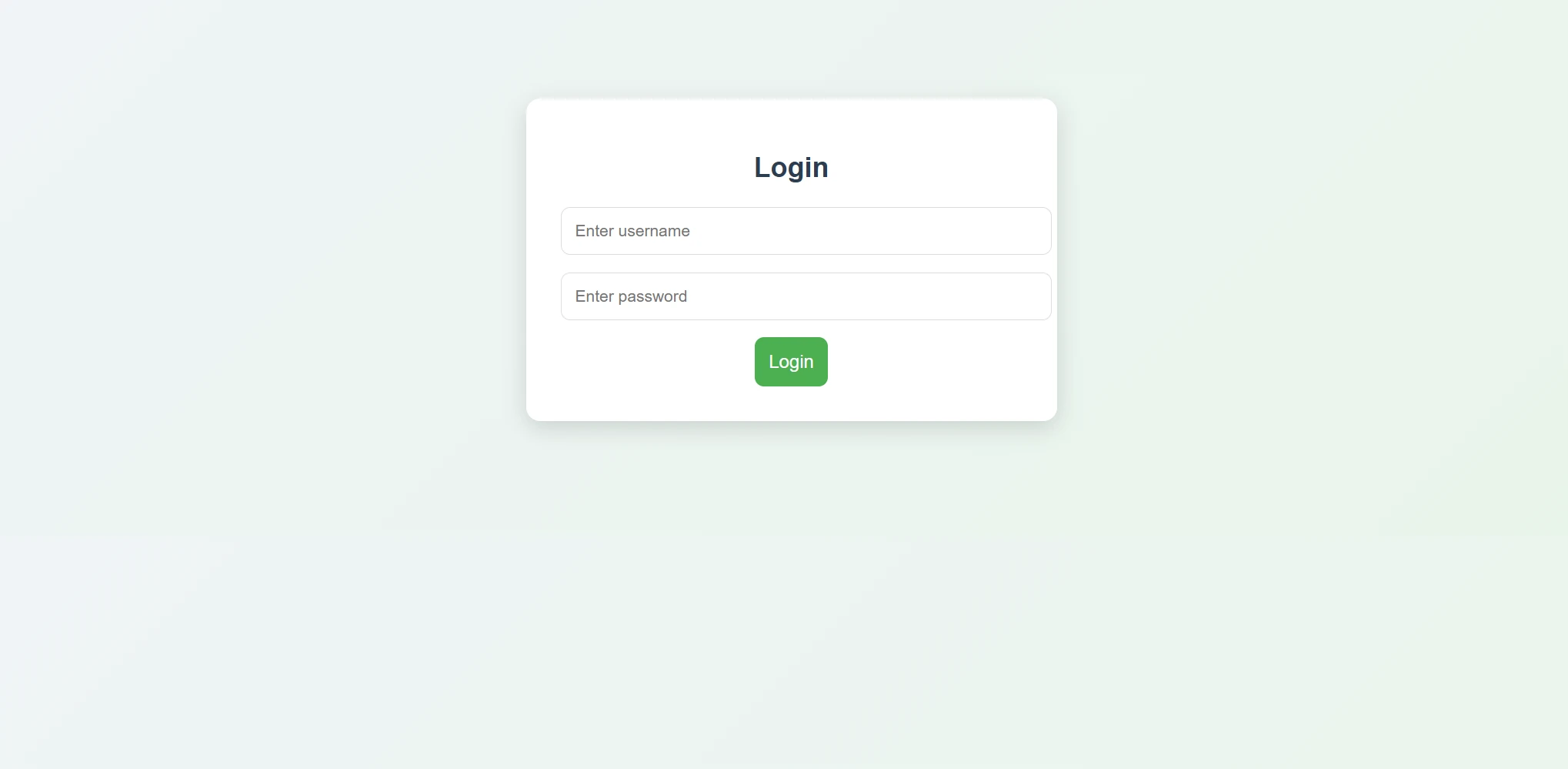
The username is jfreaks while the password is "password".
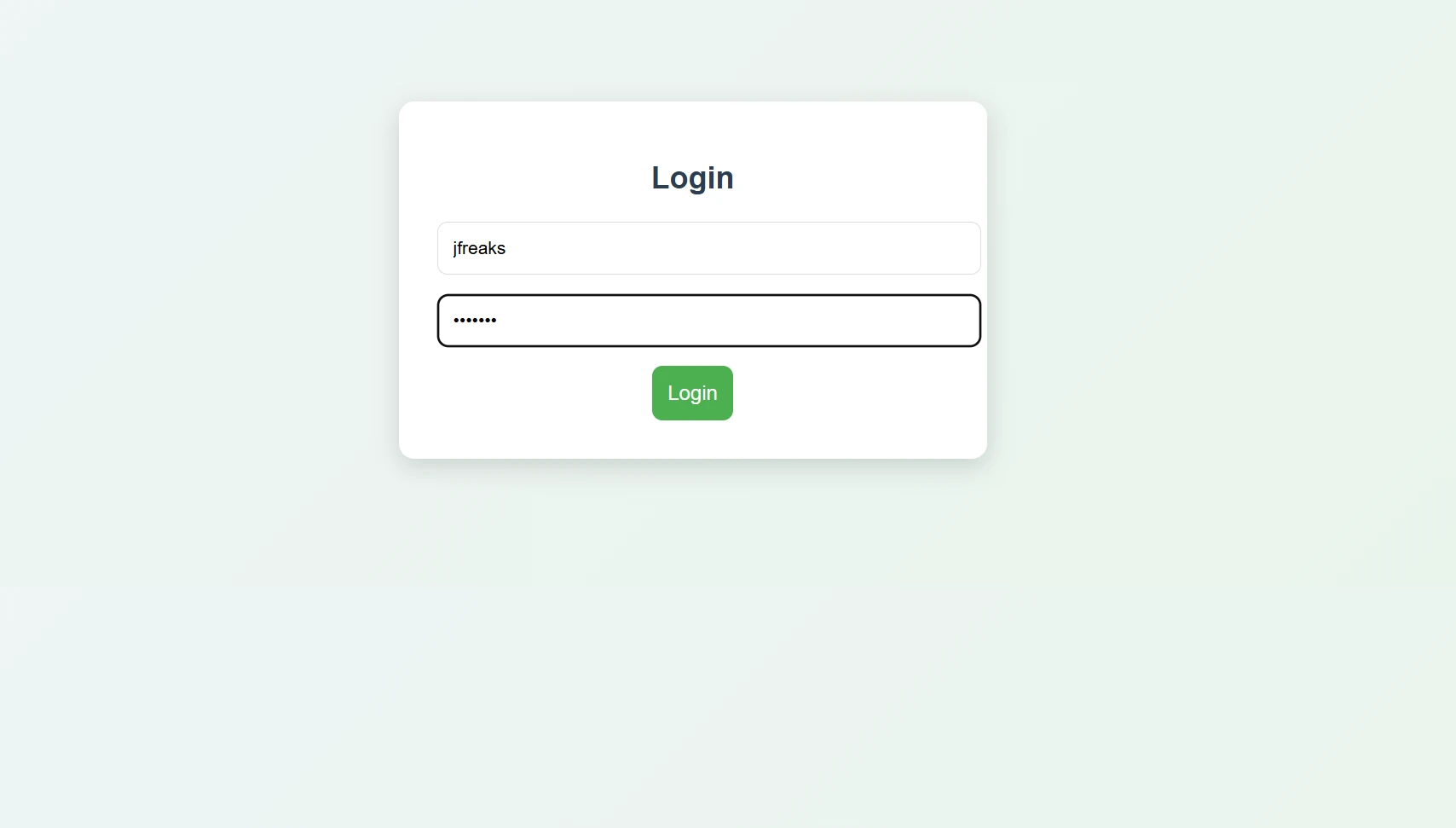
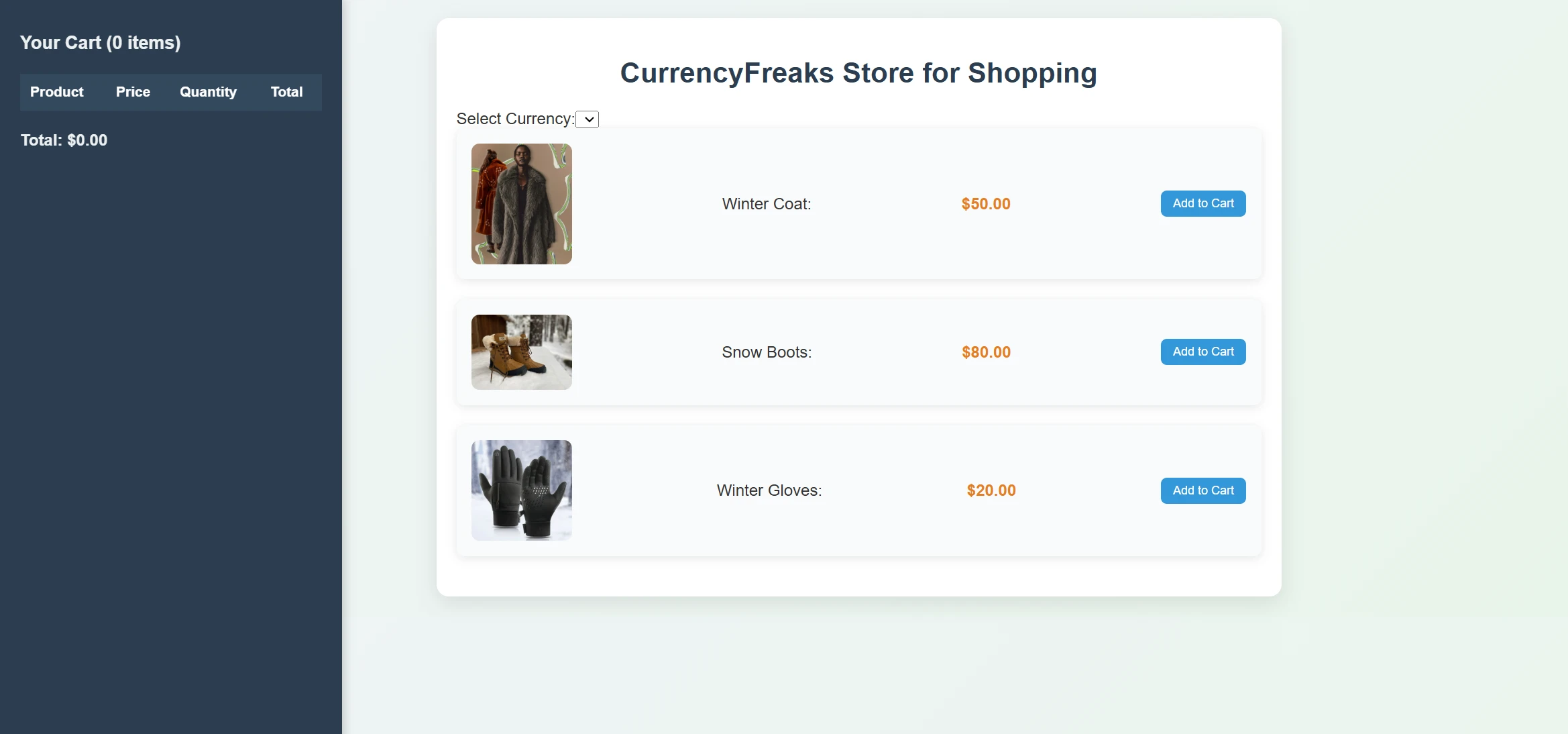
As you can see, the prices are in USD. When we add a product to the cart, you can see it updated on the left side:
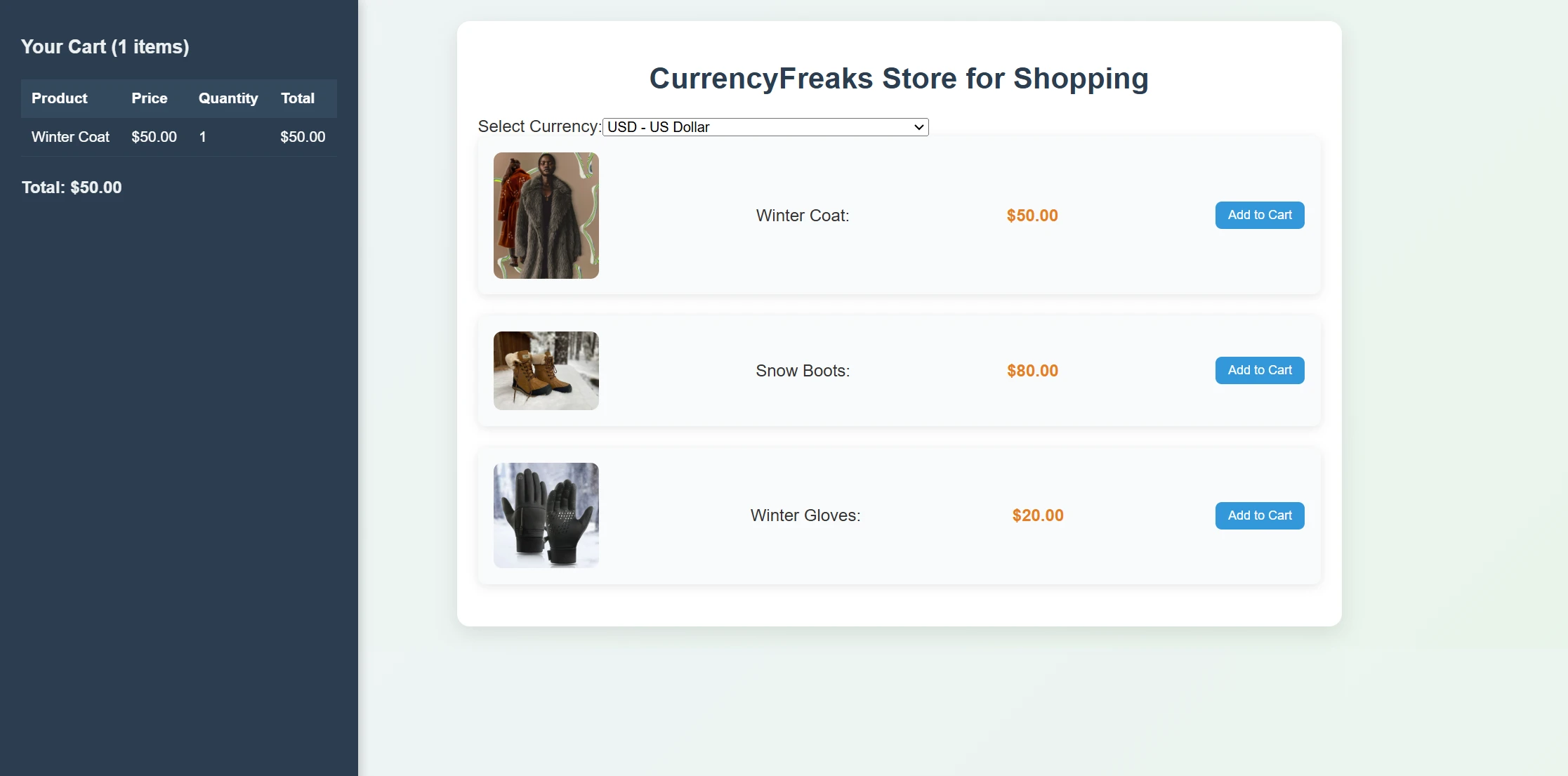
However, we want to show prices in PKR. Therefore, we will click on the "Select Currency" dropdown given at the top. This dropdown fetches the supported currencies from CurrencyFreaks. This endpoint is free of cost.
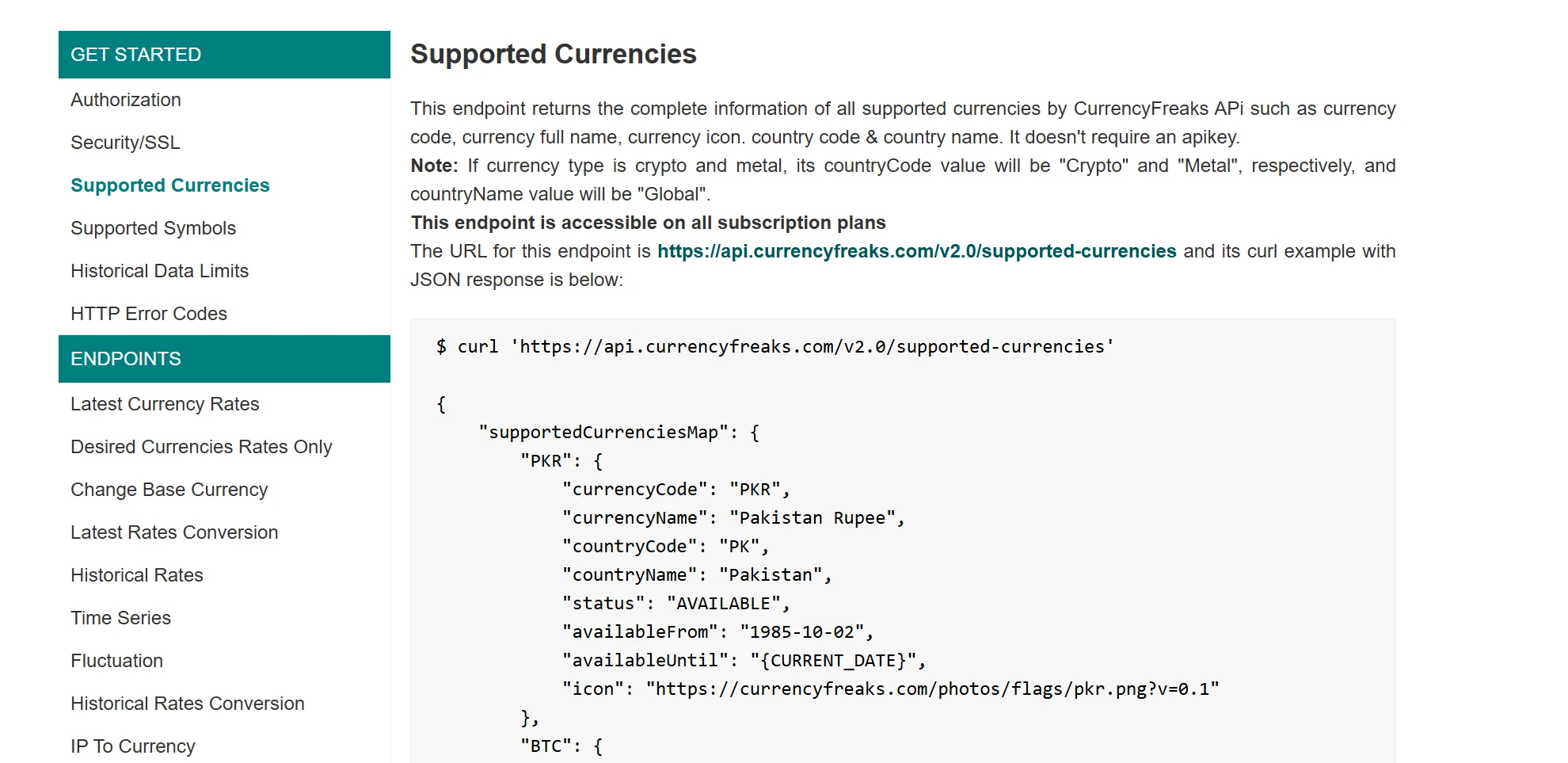
When you choose any currency, you will see the prices converted to that currency as shown below:
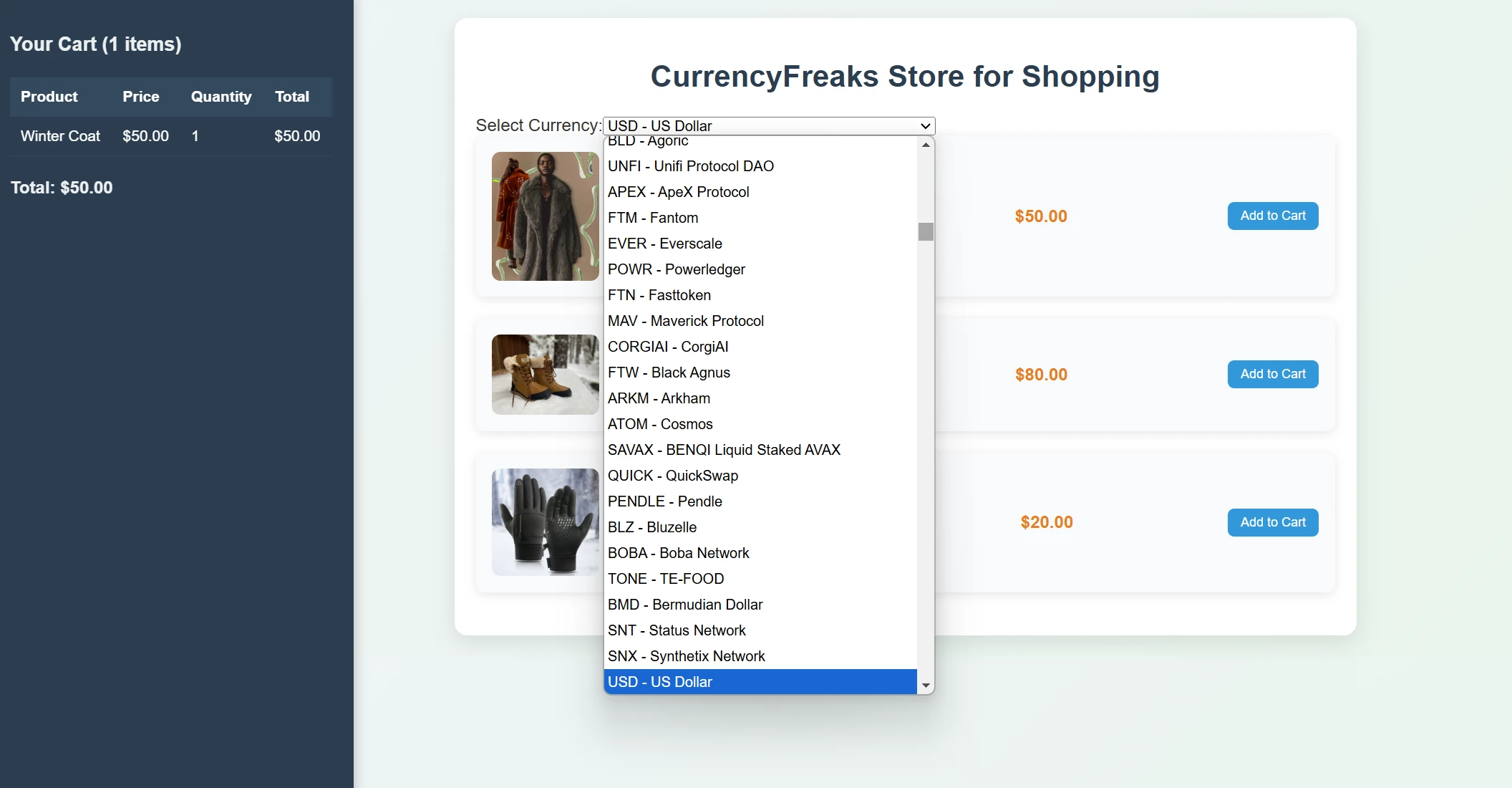
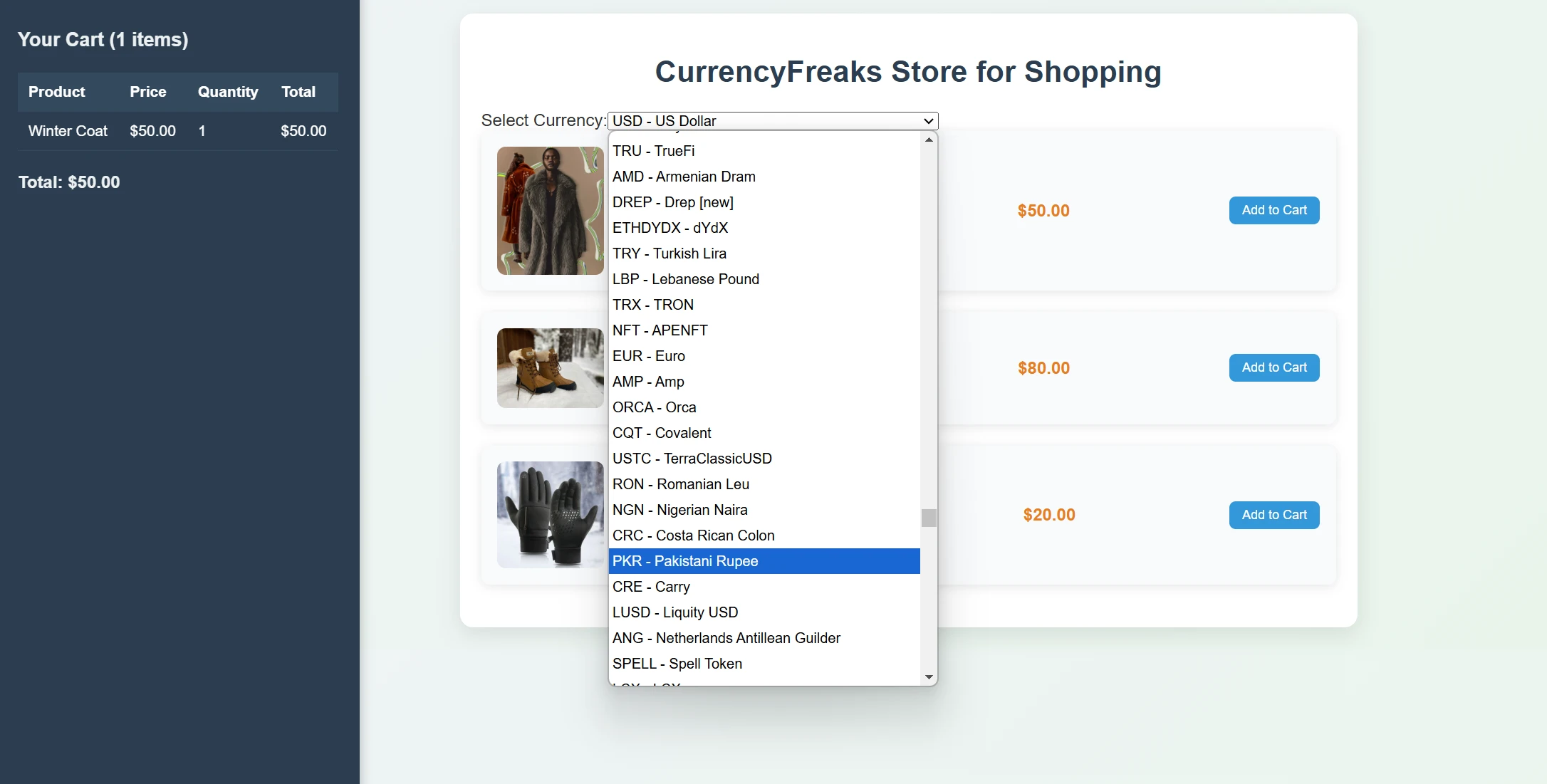
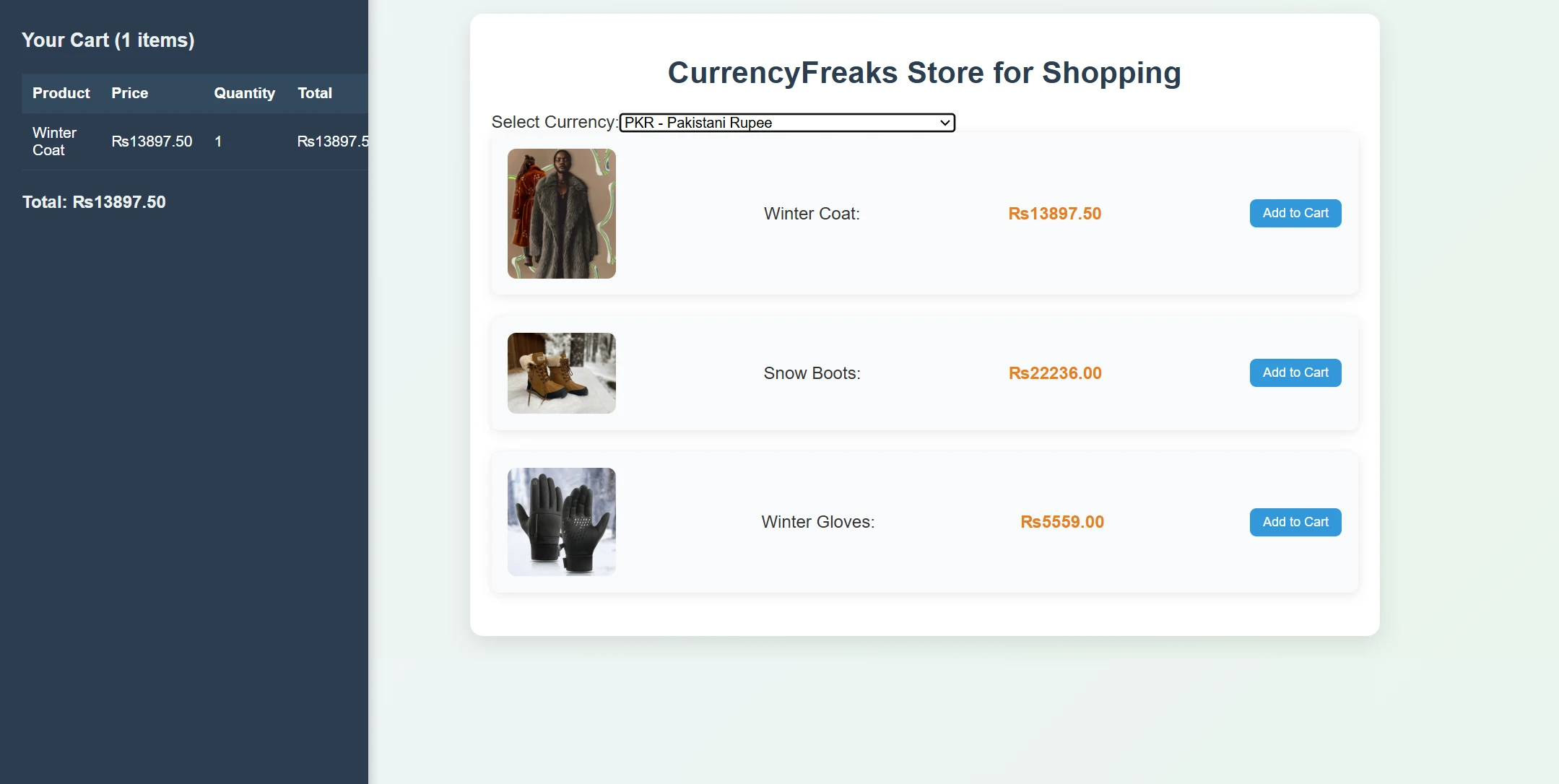
As you can see, the prices in our checkout cart have also been updated. It also calculates the Total cost if you select more than one item:
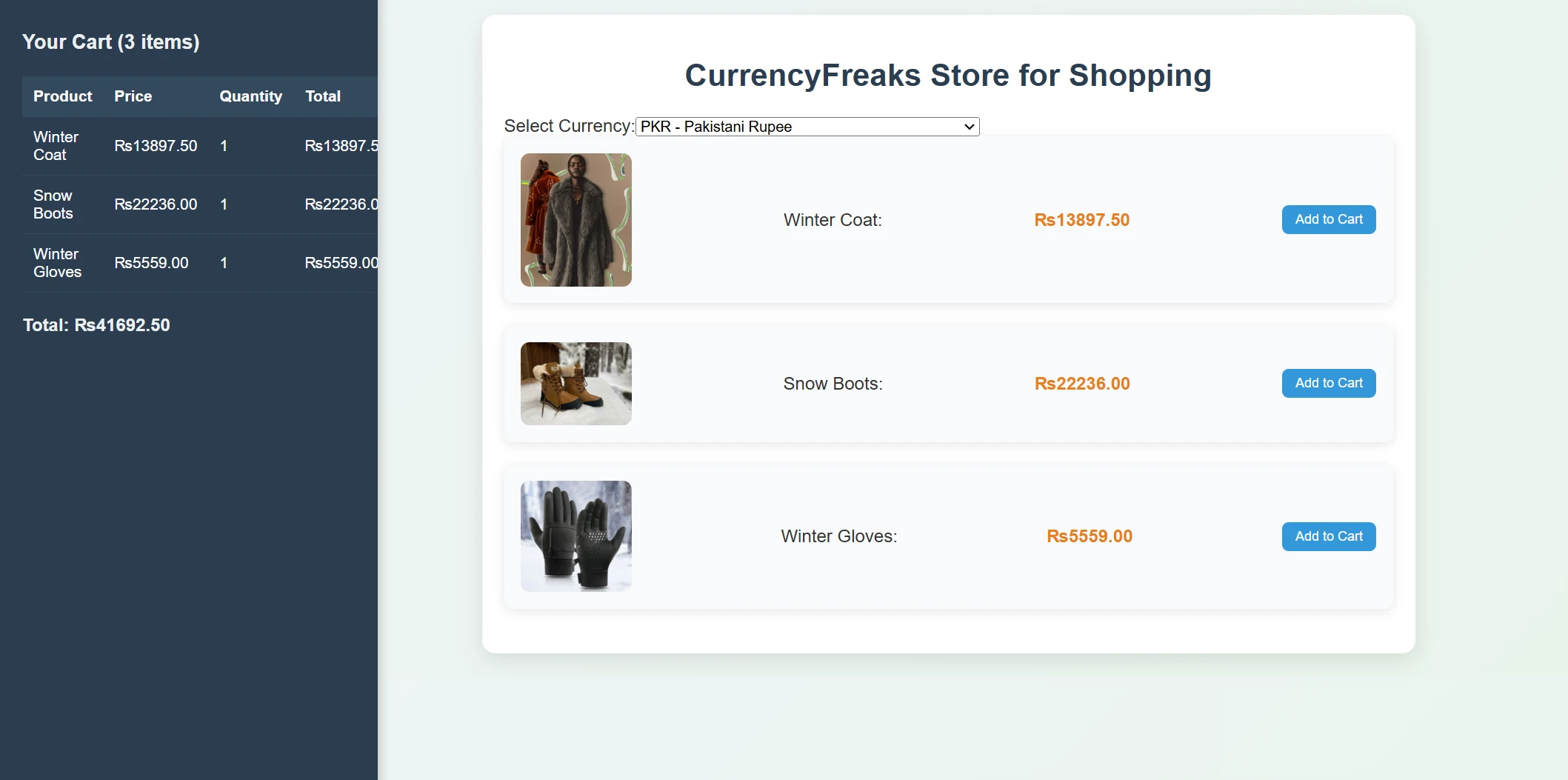
Challenges in Building a Multi-Currency Checkout System and How to Overcome Them?
Building a multi-currency checkout system comes with many challenges.
-
Exchange rate fluctuations can lead to inaccurate pricing.
-
Real-time updates are required to ensure reliability.
-
Payment gateway integration is another challenge. Not all gateways support multiple currencies.
-
Regulatory compliance for global transactions is complex. Different countries have unique tax and legal requirements.
-
Localized currency formatting adds more complexity.
-
Currency symbols and decimal placements must be accurate.
-
Managing transaction fees for multiple currencies can reduce profitability.
To overcome these issues, use trusted APIs like CurrencyFreaks for exchange rates.
-
Choose payment gateways like PayPal or Stripe for broad currency support.
-
Use localization libraries to format currencies correctly. Implement error handling to avoid pricing discrepancies.
-
Finally, work with legal experts to ensure compliance with international laws.
These steps can help create a secure and user-friendly multi-currency checkout system.
Conclusion
Using a Forex API to create a multi-currency checkout system is powerful. It enhances the shopping experience. Real-time currency conversion allows easy and fair switching between currencies. This builds consumer confidence and reduces shopping hesitation.
Forex APIs also streamline backend operations. They update exchange rates automatically. This minimizes errors and increases efficiency. Businesses operating globally gain flexibility for transactions.
Optimal exchange rates help reduce losses. This broadens market scope and boosts profit margins. Forex APIs enable companies to expand their reach to global consumers. They are crucial for e-commerce success.
FAQs
Is Forex API Free?
Some Forex APIs are free, while others require a subscription or payment.
What Is API in Forex?
API in Forex provides real-time exchange rates and supports currency conversion.
What Is the Best API for Exchange Rates?
Popular choices include Open Exchange Rates, CurrencyFreaks, and XE Currency API.
Is Exchange Rate API Free?
Some exchange rate APIs offer free plans with limited features.
Sign Up for free to integrate accurate exchange rates within your apps.